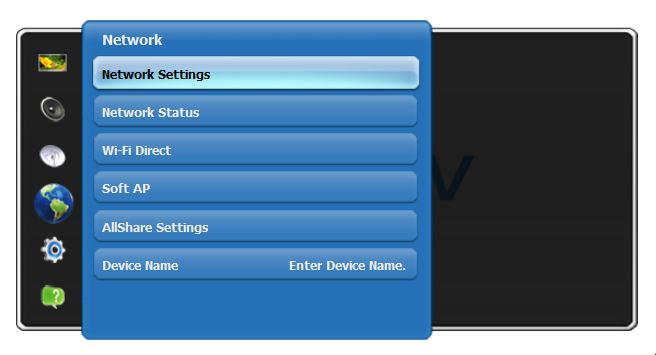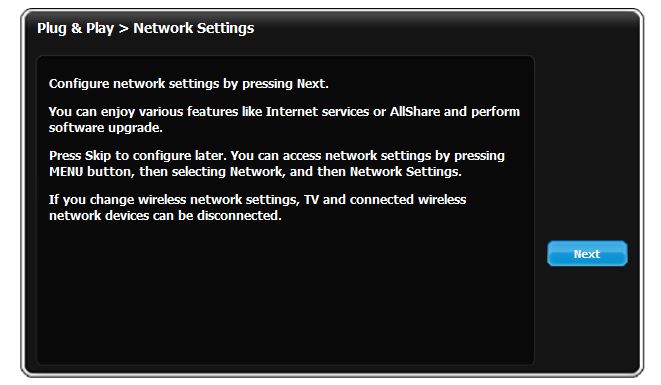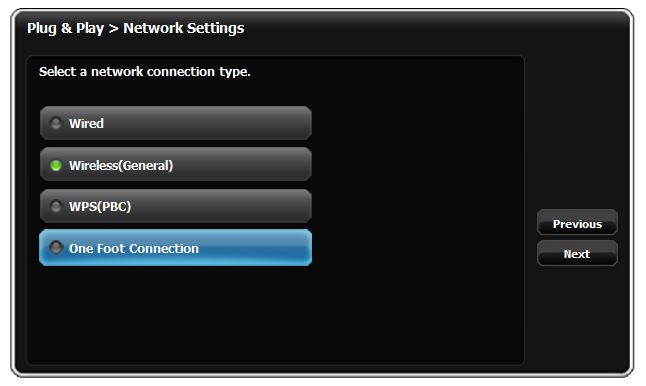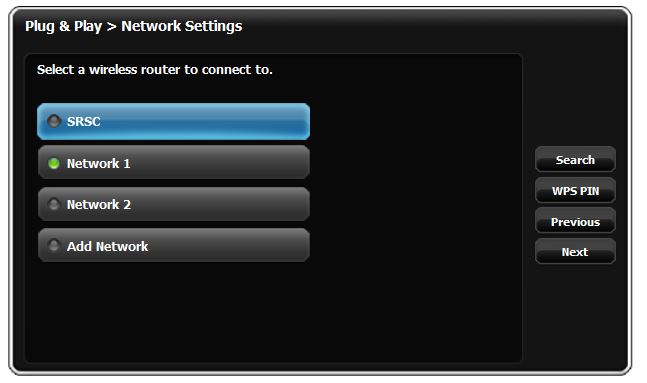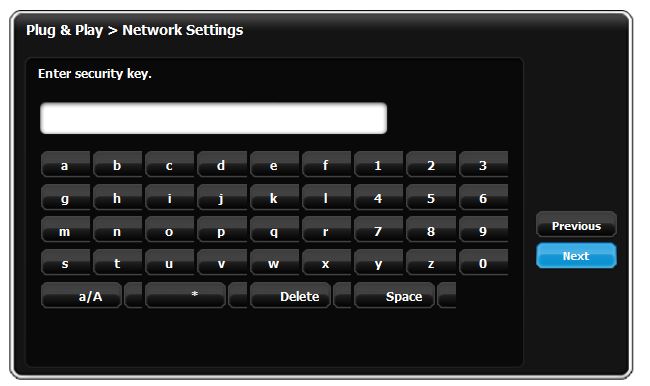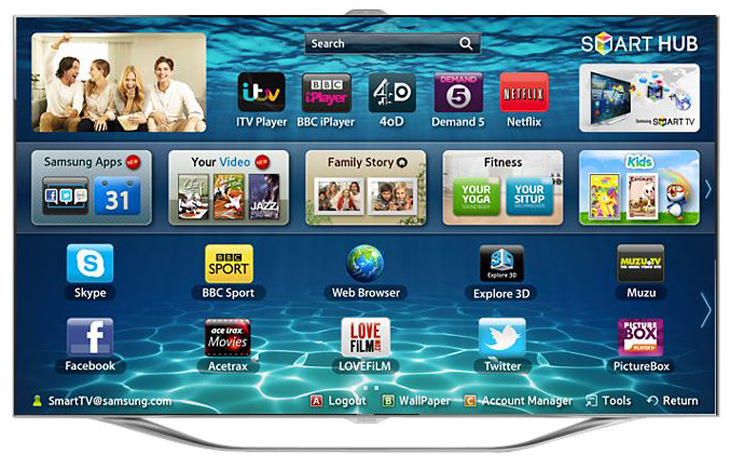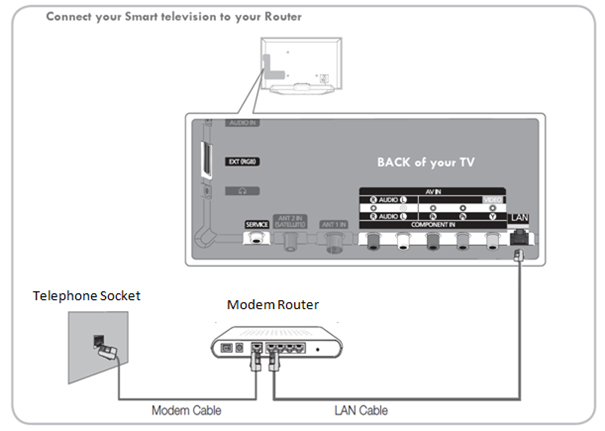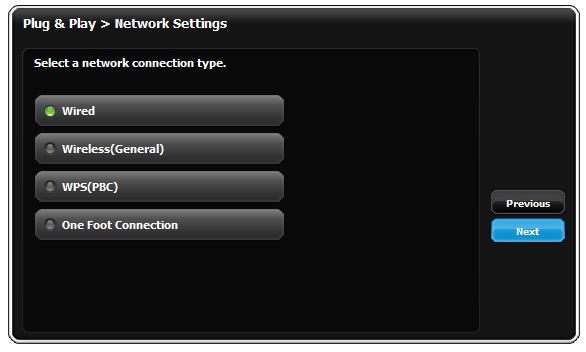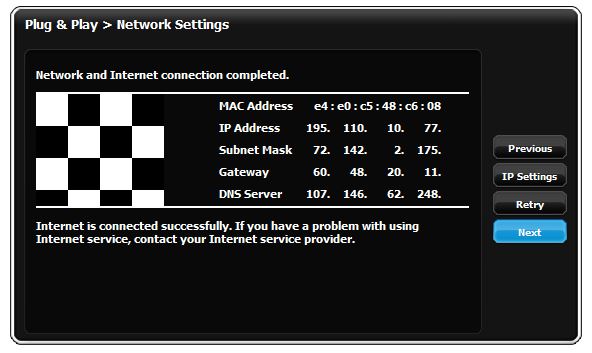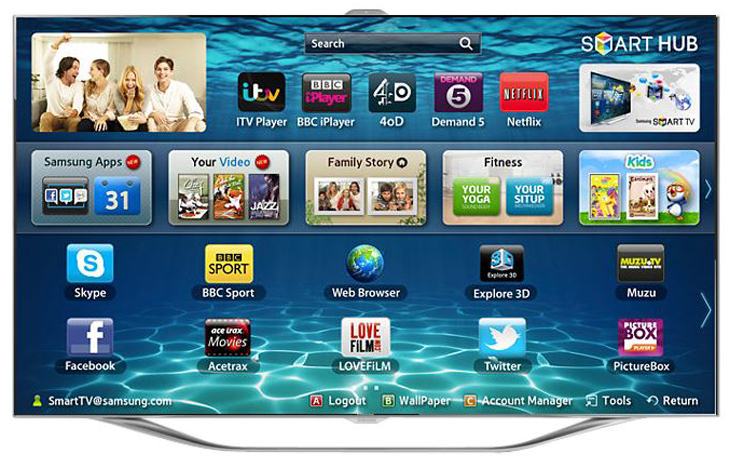Content updated: 12.06.2013
How do I connect my Samsung television to the internet?
To be able to enjoy Samsung’s Smart Hub content, you will need to connect your Samsung television to the internet using a router via wire or wireless connection. If you need to purchase connection cables or any other accessories click here.*
There are two ways of connecting your television to the internet:
* Samsung Direct is the official online store for Samsung in the United Kingdom, operated by CEMOBIT.
Wireless Connection: 
Please see the table of models below. Click here if you need help finding your televisions model number.
|
Range |
Series |
|
E Range |
ES9000 ES8000 ES7000 ES6900 ES6800 ES6710 ES6500 ES6300 EH6030 |
|
D Range |
D8000(Plasma) D8000(LED) D7000 D6900 D6530 D6510 D6100 |
NOTE: To use a wireless network you may have to purchase a Samsung wireless LAN adaptor, model WIS11ABGN or WIS12ABGN. This is dependent on the model of your TV and if it has wireless LAN built in or not.
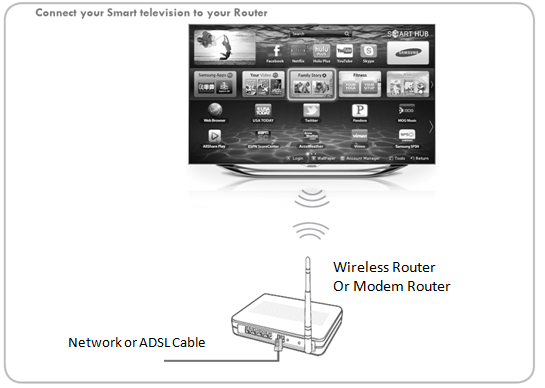
Table
|
How do I connect my Samsung Television to the internet (wireless |
|
Press the  MENU button on your remote control. MENU button on your remote control.
Use the  NAVIGATION buttons and highlight Network, after it's highlighted press NAVIGATION buttons and highlight Network, after it's highlighted press 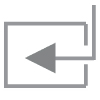 ENTER. ENTER. |
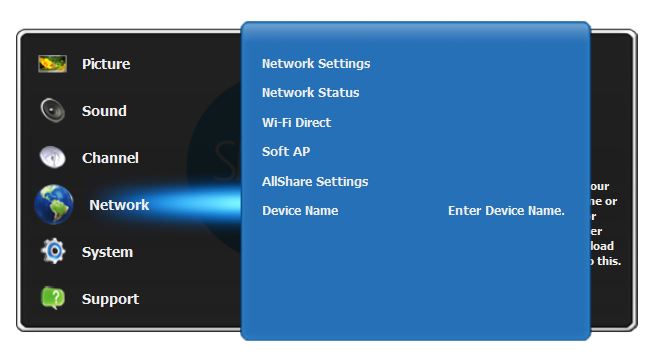
|
|
Once you are in the Network menu, highlight Network Settings press the 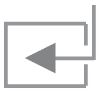 ENTER button on your remote control. ENTER button on your remote control. |
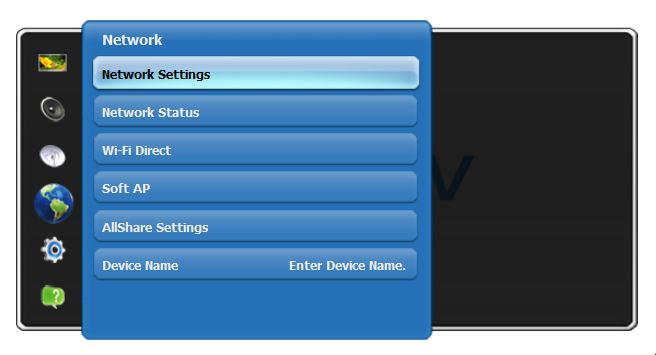
|
|
Now your Network configuration will start. Press the Next button by pressing 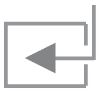 ENTER. ENTER. |
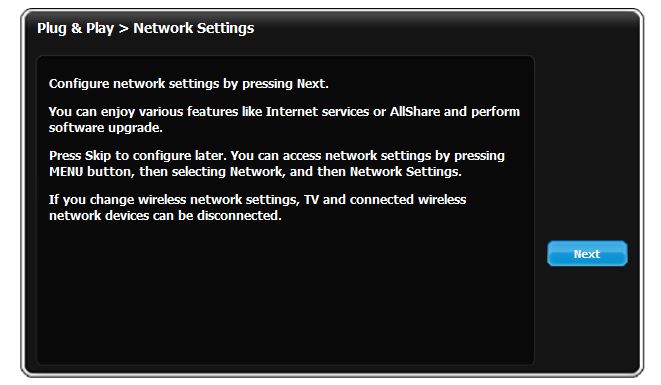
|
|
By using the  NAVIGATION buttons you will be able to select 'wired or wireless' connection. NAVIGATION buttons you will be able to select 'wired or wireless' connection.
After selecting 'Wireless' press the 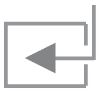 ENTER button on your remote control. ENTER button on your remote control. |
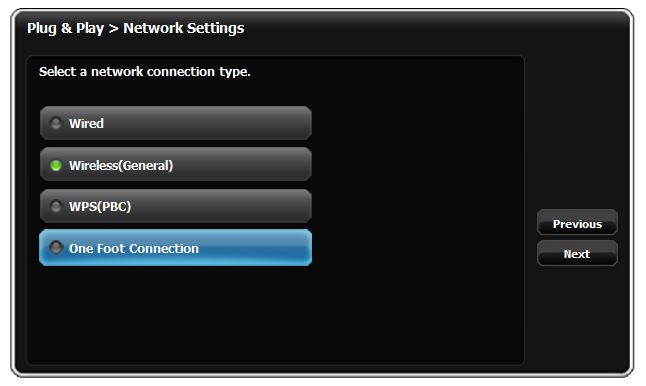
|
|
It might bring up more then one wireless connection. Please select the appropriate network and press 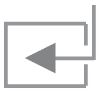 ENTER on your remote control. ENTER on your remote control. |
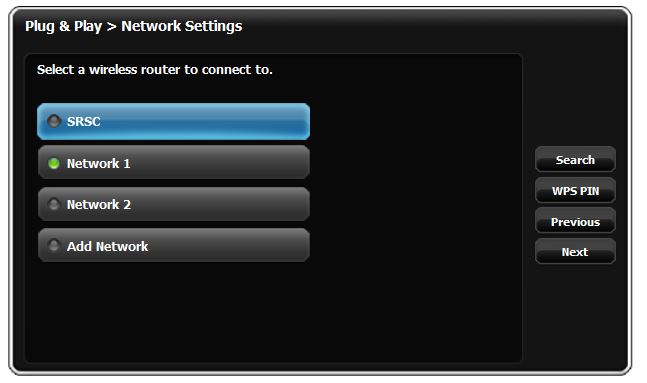 |
|
Please Enter the security key* of your network. Press 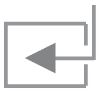 ENTER. ENTER.
* This is ONLY provided by the service provider, if you are using a Router supplied by the service provider, if not whoever set-up the Router should be able to provide this information. |
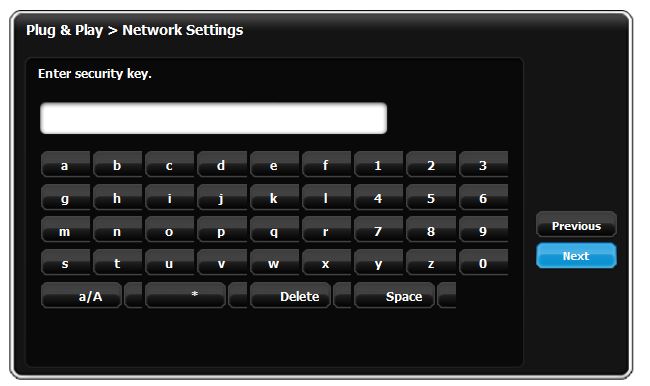
|
|
After the connection to the internet is established you will be able to use the web based applications available in Smart Hub. |
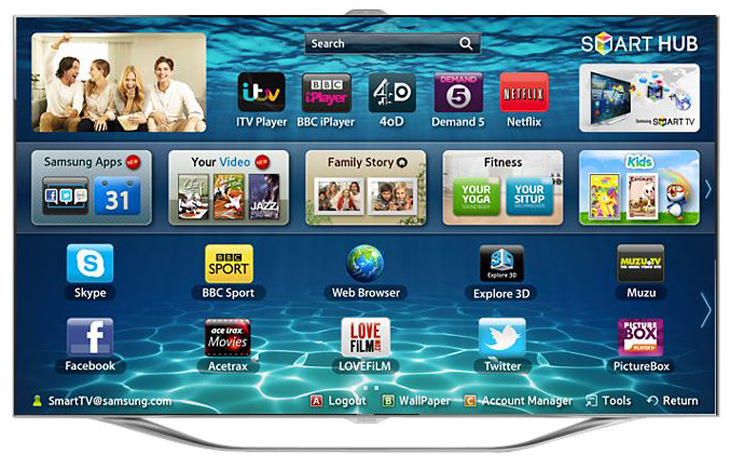
|
Wired Connection: 
To view a diagram showing the Wired connection for your TV model, please see the table below.
Click here if you need help finding your televisions model number.
|
Range |
Series |
|
E Range |
ES9000 ES8000 ES7000 ES6900 ES6800 ES6710 E6500 ES6300 EH6030 E550 |
|
D Range |
D8000(Plasma) D8000(LED) D7000 D6900 D6530 D6510 D6100 D550 |
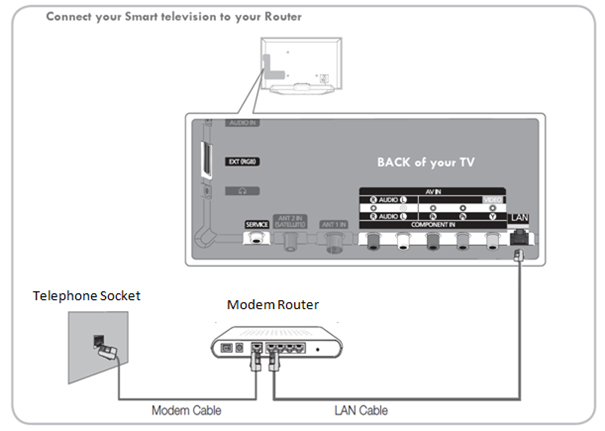
|
How do I connect my Samsung Television to the internet (WIRED): |
|
Press the  MENU button on your remote control. MENU button on your remote control.
Use  NAVIGATION buttons and highlight Network, after it's highlighted press NAVIGATION buttons and highlight Network, after it's highlighted press 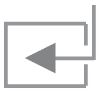 ENTER. ENTER. |
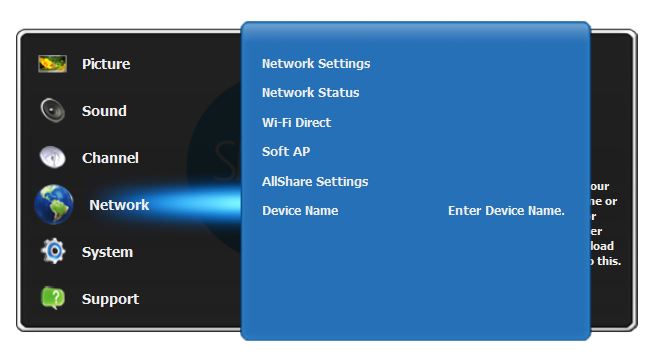
|
|
Once you are in the Network menu, highlight Network Settings press the 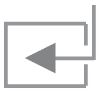 ENTER button on your remote control. ENTER button on your remote control. |
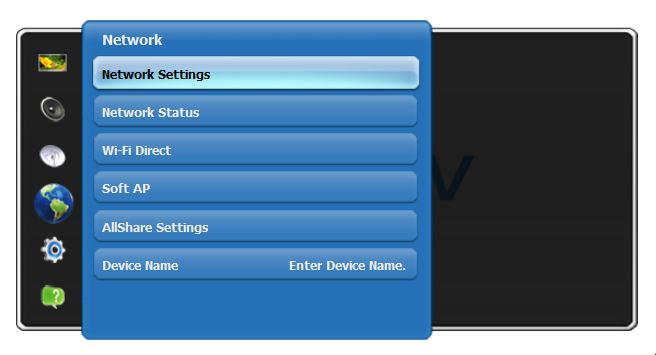
|
|
Now your network configuration will start. Press the Next button by pressing 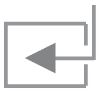 ENTER. ENTER. |
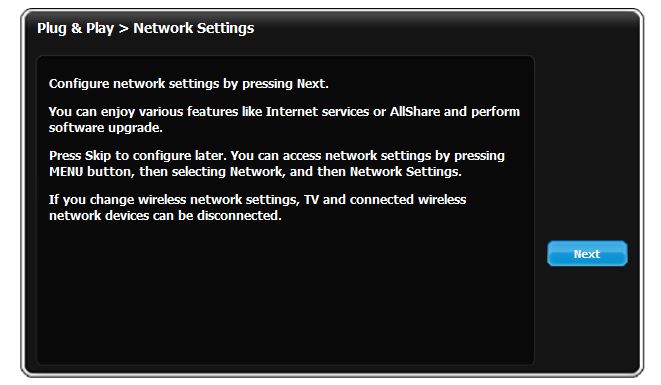
|
|
By using the  NAVIGATION buttons you will be able to select 'wired or wireless' connection. NAVIGATION buttons you will be able to select 'wired or wireless' connection.
After selecting 'Wired' press the 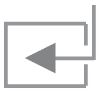 ENTER button on your remote control. ENTER button on your remote control. |
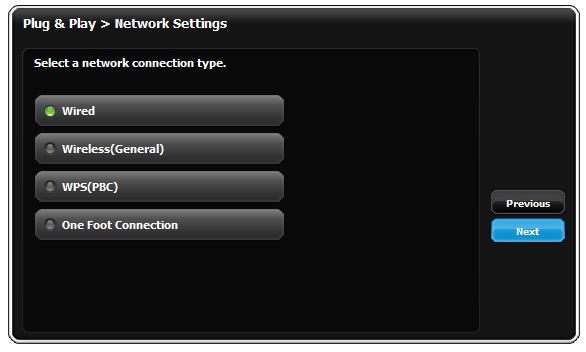
|
|
You will be connected to the internet. Press 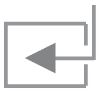 ENTER and you will be back in the main menu. ENTER and you will be back in the main menu. |
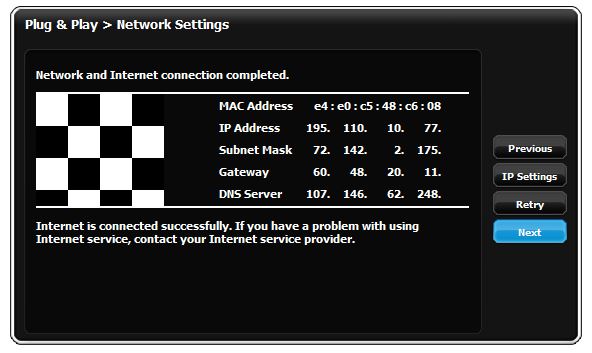
|
|
After the connection to the internet is established you will be able to use the web based applications available in Smart Hub. |
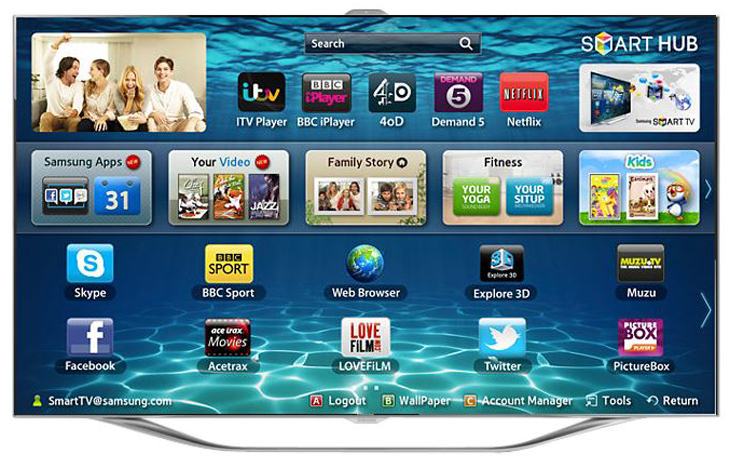
|
|


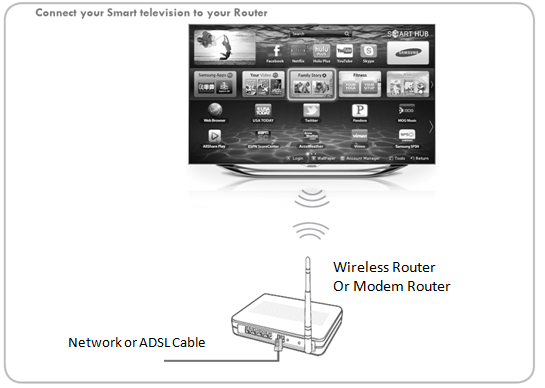
 MENU button on your remote control.
MENU button on your remote control.  NAVIGATION buttons and highlight Network, after it's highlighted press
NAVIGATION buttons and highlight Network, after it's highlighted press 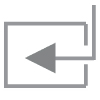 ENTER.
ENTER. 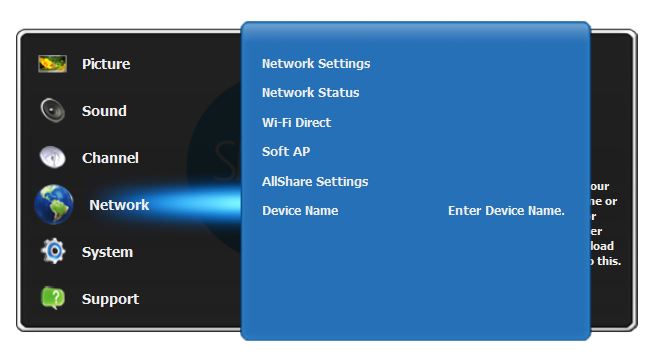
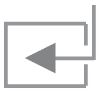 ENTER button on your remote control.
ENTER button on your remote control.