FAQs
Product : TV & AV & Displays > Blu-ray > Blu-ray Player
Blu-ray Player : How to set the HDMI setup options (Anynet+)?
Last update date : 2020.01.28
[Solution]
To set up the HDMI setup options, please follow the steps below.
1. With the unit in Stop mode, press the MENU button.
2. Press the ▲▼ buttons to select Setup, then press the ENTER or ► button.
3. Press the ▲▼ buttons to select HDMI Setup, then press the ENTER or ► button. HDMI setup menu will be displayed.
4. Press the ▲▼ buttons to select the desired display option, then press the ENTER or ► button.
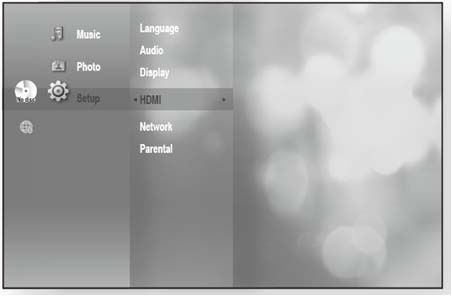
When HDMI is set to on, you can operate the Anynet+ function.
Anynet+ (HDMI-CEC) (Samsung products only)
If Anynet+(HDMI_CEC) is On, Anynet+ functions will work. However, if Anynet+(HDMI_CEC) is Off, Anynet+ function will not work. Please refer to the below image.
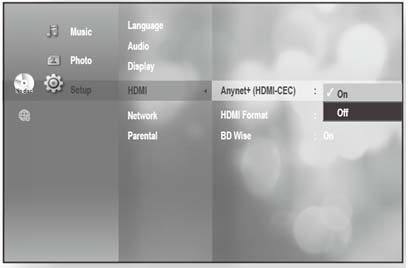
1. What is Anynet+?
Anynet+ is a convenient function that offers linked operations with other Samsung products with the Anynet+ feature.
You can operate this unit using a Samsung TV remote control or power on your Samsung TV and Home theater and start disc playback simply by pressing the PLAY button on the TV’s remote.
(Important
This function is not available if the HDMI cable does not support CEC.)
2. To use Anynet+
1) Connect the Blu-ray Disc Player to a Samsung TV with an HDMI cable. (User manual pages 21~23)
2) Set the Anynet+ (HDMI-CEC) to “On” on your Blu-ray Disc Player.
3) Set the Anynet+ function on your TV. (See the TV instruction manual for more information.)
3. Anynet+ Functions
• One touch play
You can power on your Samsung TV and Home Theater, and play the disc in this unit simply by pressing the PLAY button on the TV’s remote.
• One touch watching
Select “Watching Blu-ray Disc Player” or “Connected to Blu-ray Disc Player” (depending on your TV's menu) in the Anynet+ menu on the TV. The Blu-ray Disc Player will automatically turn on and the TV will be switched to HDMI mode.
• Remote control Link
You can operate this player with your Samsung TV remote control.
• Available buttons on the Samsung TV remote : These buttons work the same as this Blu-ray Disc player's remote control.
–
Playback
control buttons : ![]()
–
Menu
operation button : ![]()
– Numeric
buttons : ![]()
–
Color
buttons : ![]()
4. TV anynet+ Menu
When you press the Anynet+ button on your Samsung TV's remote control, the following On-Screen Display (OSD) will be shown.
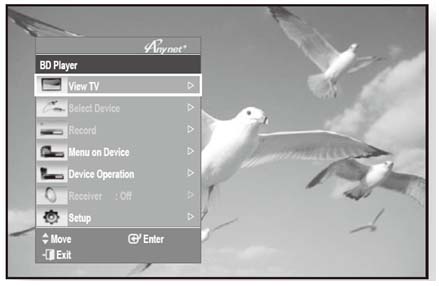
• Blu-ray Disc Player Menu
– When playing a movie : brings up the disc’s menu (same as DiSC MENU button on the Blu-ray Disc Player’s remote control)
– In Stop mode : brings up the SETUP menu (same as the MENU button on the Blu-ray Disc Player’s remote control.)
• Blu-ray Disc Player Operation Menu
– When playing a DVD VIDEO, DVD-RW/-R, BD-ROM, BD-RE : shows INFO OSD (same as INFO button on the player's remote control)
Important
These menus may look different depending on your Samsung TV.
| BD-P1600 |



















