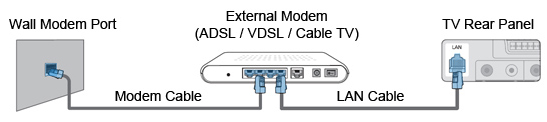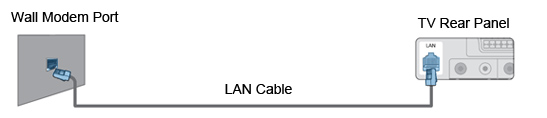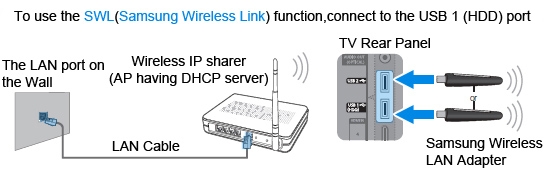|
|
| How do I connect my Samsung TV to the Internet? |
|
STEP 1. Connecting the TV to the LAN You can connect your Samsung TV to your LAN (Local Area Network) using the methods below.
The Samsung Wireless LAN Adaptor may not be recognised or work properly when connecting via a USB hub or via a USB extension cable different than the Samsung approved one. |
|
STEP 2. Setting up the network on the TV After connecting the adaptor, a pop-up menu should appear. Please follow the on screen instructions. If the pop-up menu does not appear, then follow the instructions below.
NOTE: If you have a Dynamic Network, (you are using an ADSL modem router that supports Dynamic Host Configuration Protocol (DHCP). Modems and routers that support DHCP automatically provide the IP address, subnet mask, gateway, and DNS values your TV needs to access the Internet so you do not have to enter them manually. |
|
|
| Copyright@ 1995-2010 SAMSUNG. All rights reserved |