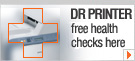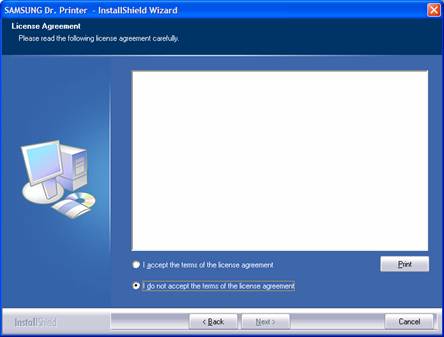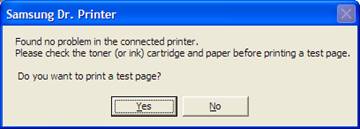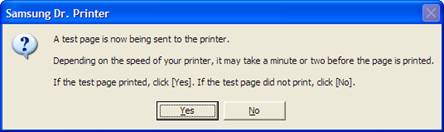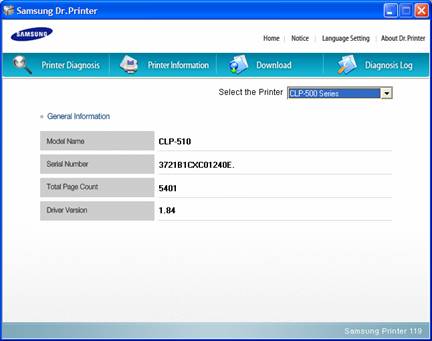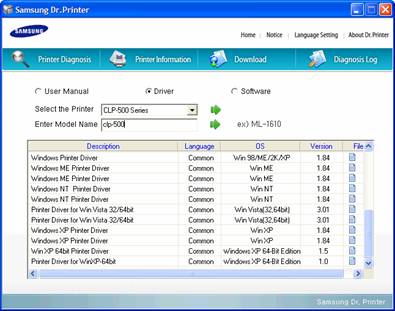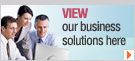| What is Dr Printer? |
| Read about the latest news, alerts or tips about SAMSUNG products. |
|
Dr Printer is a Diagnostic tool that checks automatically both software and hardware of a Samsung printer. It is available to download for free by clicking Here or by visiting Print Solution from the Product section of www.samsung.com/uk. Using Dr Printer First download Dr Printer and install it in you computer. . The installation wizard is as shown below
Here, is the license agreement. Read the terms of agreement if required and select ‘I accept the term of license agreement’ then click next to install. After installation click ‘Finish’ to complete installation. Dr Printer has four menu options to work with. 1- Printer Diagnosis 2- Printer Information 3- Download 4- Diagnosis log Printer Diagnosis Click on the diagnosis menu to start printer diagnosis. It suggests connecting a parallel or a USB printer; also network printers are supported. Click next when you are ready. Dr Printer will check and list all connected printers. Choose the one you would to diagnose and click next. Click next to run the Diagnosis. And here is my result.
For completeness, there is an option to print a test page to the printer just checked by Dr Printer.
Check the test page for print quality and if it is OK? You have successfully done a health check on your printer using Dr Printer.
Printer Information Menu Here, the printer page model name, serial number page count and the driver software installed in current computer is show. This is useful for further investigation if there is a software or hardware fault. For example, if the user needs to call Samsung customer care, all the details are here. No need to look at the back of the printer for serial number.
Download menu This will automatically check Samsung web site and list the driver available for your printer or multifunction product. You do not need to know where the driver is located on the web site. You may select either Driver or Software and Dr Printer will list the relevant software or driver available to download. Note that the driver version is shown and the details from the ‘printer information’ menu, you can decide whether to download the driver if it is a later version to the one installed in the computer. The printer driver is up-to-date on this computer, available to download 1.84 and I have version 1.84. You never know next time I check there may be an update.
Diagnosis Log Menu For record purposes, Dr Printer keeps a log on Diagnosis done. This can be viewed under Diagnosis log. 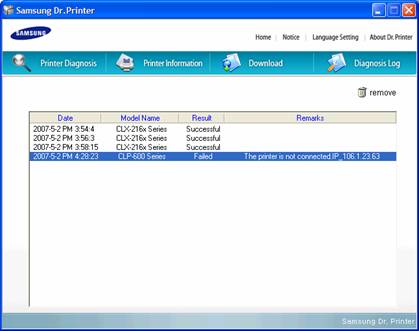
|
| Copyright © 1995-2015 SAMSUNG All rights reserved |