FAQs
Product :
: What is SE for Android?
Last update date : 2015.11.18
Samsung SE (Security Enhancement) User Information
This guide will tell you more about Samsung's Security Enhancement service for Android and the various security-related pop-up messages you may see on your Samsung Android device. It will also tell you how to have your device download SE updates automatically and what to do when prompted for certain actions.
What is SE for Android and how does it work?
Some Android apps request permissions to access user information and system resources on your device that may pose a security risk. In some cases it may not be possible for you to monitor or analyse the apps that ask for such permissions. Samsung developed SE for Android to
prevent unexpected access to user data.
SE for Android controls and limits access permissions through layers and domains on the Android platform. This allows SE for Android to isolate apps from each other and the system and so prevent bypasses of application-level controls.
Enabling automatic SE updates on your Samsung Android device
Samsung recommends enabling Automatic updates for optimum security. You will need to turn on this feature by following the instructions below.
NOTE: your device will display a Security policy updates notification 7 days after activation if Automatic updates have not been enabled.
1. From the Home screen select Menu > Settings > Security (you may need to touch > Security policy updates.

2. Check the box to the right of Automatic updates to receive security policy notifications.

3. Once you enable Automatic updates a screen may appear entitled Security Enhanced for Android Policy Update. Select Accept to enable Automatic updates.

Your device will show the terms and conditions page for automatic security policy updates.
Checking for and accepting Security Policy updates
Below are a few examples of notifications you may receive on your device in the event of a security update:
1. If your device requires security protection you may see the Security policy update notification below.
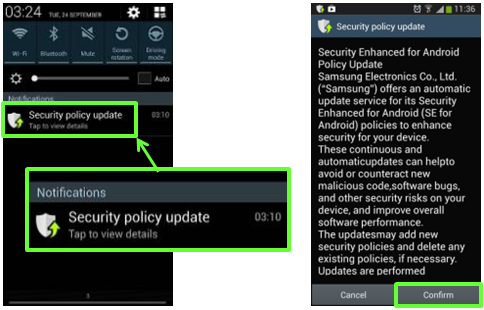
2. If your device is unable to perform an Automatic update you may see the screen below appear.
NOTE: it is recommended that you perform a manual update. Make sure your device has Wi-Fi enabled and that you are connected to a Wi-Fi network. Once connected select Menu > Settings > Security > Security policy updates > Check for updates.


After a successful update you will see the following notification:

My Security Policy updates keep failing. What should I do?
We apologise for the inconvenience. Occasionally the Security Policy update service is temporary unavailable. If your Security Policy update fails repeatedly please touch Cancel. The Security Policy update notification will appear again later when the service is available again. There are also some actions you can take, listed below, to make your device better able to download an update.
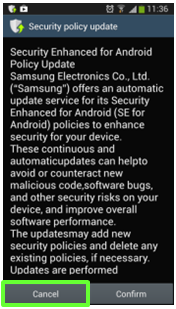
You may want to turn your device off and on again: this can fix a lot of problems, including failing downloads. If your device has insufficient space for an update you will need to delete apps and/or media and other files from your device's internal memory (or move it from the internal memory to an SD card) before you can download the latest security policy updates.
Sometimes Security Policy updates will fail because of a weak Wi-Fi connection so in such cases you may wish to wait until your phone has a better connection (perhaps after connecting to a different Wi-Fi network or moving your device closer to your home router). You could also use your mobile data connection for Security Policy updates, however we do not recommend using a mobile data connection for Security Policy updates unless you have a large, or ideally unlimited, data allowance from your network operator. If you exceed your data allowance you will likely incur extra charges from your network operator, so please be mindful of that before downloading Security Policy updates over your mobile data connection. To enable Security Policy updates over your mobile data connection, from the Home screen select Menu > Settings > Security > Security policy updates > Preferred networks > Wi-Fi or mobile networks.
Why do security notices appear?
When an application attempts to access a resource for which it does not have permission SE for Android will block the attempt. SE for Android also notifies you through the notification panel and a pop-up message. Where possible this notification identifies the app. Make sure you have the latest security policy on your device for the most accurate protection.

TrustZone-based Integrity Measurement Architecture (TIMA) Notifications
TIMA Prevention of Unauthorized Module Loading Notification
If an unauthorised module attempts to load you may see this notification:
“Your phone’s security has blocked an action that is not permitted. No further action is required.”
- This notification may appear if you have installed a malicious application or a virus that has attempted to install a Linux kernel module or modify the file system.
- Another possible cause for this notification is that you may have modified the file system of the device. The Linux kernel module has been blocked and there is no concern for a threat to the integrity of the kernel of your device. You still may want to check for malware or viruses on your device.
TIMA Detection of Disabling SE Android Enforcement
- The notification below will appear if you installed a malicious application or virus that modified the Linux kernel data structures.
- Another possible cause is you may have modified the kernel of your device.


Restarting your device restores the SE for Android settings back to normal. However it does not address the cause on why SE for Android was turned off. It is recommended that you check for malicious programs and viruses.
TIMA Detection of Unauthorized Kernel Modification
If the security system in the device has detected that the Linux kernel code has been modified after the device was turned on you may see the notifications below.
Notification appearance on the Galaxy S4:


Notification appearance on the Note 3:


This notification will appear for the following reasons:
- You installed a malicious application or virus that modified the kernel code or the file system.
- You modified the file system of your device and removed or modified a system file.
Restarting your device restores the kernel code back to normal. However, note that modifications made to the file system (for example, factory settings file) cannot be restored. You may continue to see this error after the reboot. Restarting your device does not provide a remedy for the actual cause of the kernel's or the file system's modification. It is recommended that you check for malicious programs and viruses.
About Samsung KNOX
Samsung KNOX provides the benefit of enterprise data security while keeping personal information private:
- The Samsung KNOX container delivers a distinct interface.
- Your personal apps, photos, emails and text messages (SMS) are kept separate from the Samsung KNOX container. They are secure and private from enterprise IT administrators.
- IT administrators can access important corporate files and email inside the Samsung KNOX container on your device.
- Samsung KNOX Apps allows you to easily and securely download business apps to the Samsung KNOX container.
Security for Samsung KNOX
Samsung KNOX provides a layered security solution that includes the following features:
- Trusted Boot: Ensures that the device boots only from an authorized kernel, and not from a hacked or rooted kernel
- TrustZone-based Integrity Measurement Architecture (TIMA): Verifies the integrity of the kernel on a continuous basis
- Security Enhancements for Android (SE for Android): Protects device resources and data from unauthorized access
- Dual Persona: Provides a secure environment within your device. You can continue to use your usual Android environment and still have access to a protected space.
For more information please visit Samsung's Contact Us page here: http://www.samsung.com/support



















