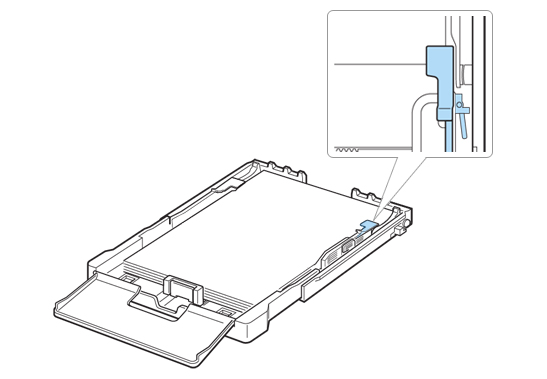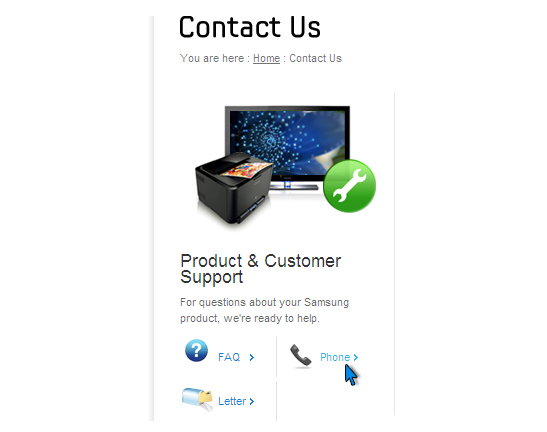|
|
| What should I do when the paper keeps jamming in my multifunctional printer? |
|
STEP 1. Overview If you experience frequent paper jams, try the following.
|
|
STEP 2. Preventing paper jams If you want to prevent paper jams, follow the instructions below. Ensure that the adjustable pointers and the lever are correctly positioned.
Inspect the maintainable parts. Check the number of pages the printer has printed and compare the number with the table below. Replace the parts if necessary.
To check the number of pages printed, follow the steps below.
IMPORTANT: The replacement should be done by an authorised service specialist. The warranty does not cover the replacement of the maintainable parts after the end of their lifespan. |
|
STEP 3. Contacting customer service If your problems persist, contact our customer service team for more information. To contact our customer service team, go to the Contact Us section on the Samsung UK website. You can easily get there by following the guidelines below. Click on Support on the global navigation bar at the top of the page.
On the right side of the page you will see the Contact Us section. Click on the Questions? Contact Samsung via Email or Phone link.
Click on the Phone link to get to the list of telephone numbers assigned for your product category and your area.
NOTE: Have your product's model number, serial number and date of purchase ready when making a call.
|
|
|
| Copyright@ 1995-2010 SAMSUNG. All rights reserved |