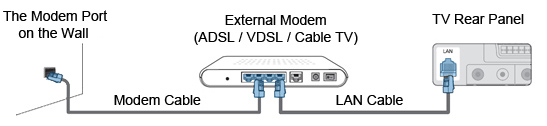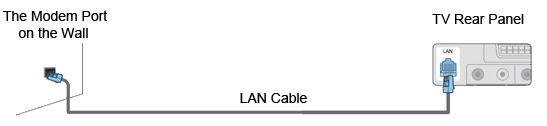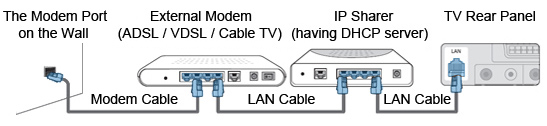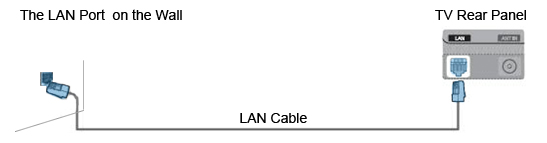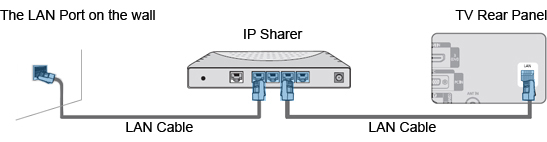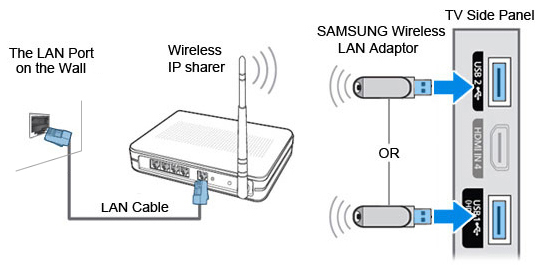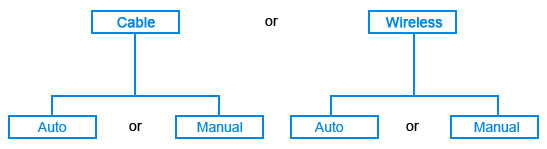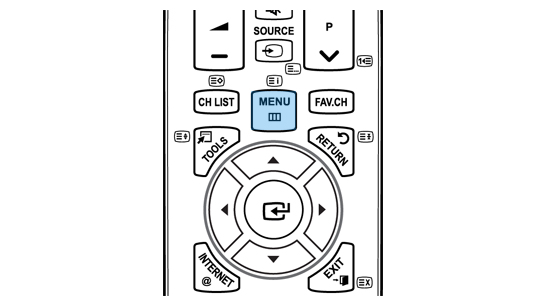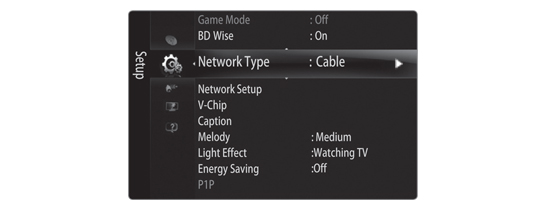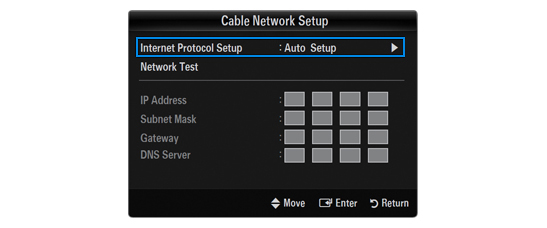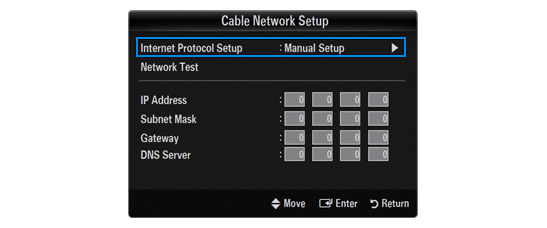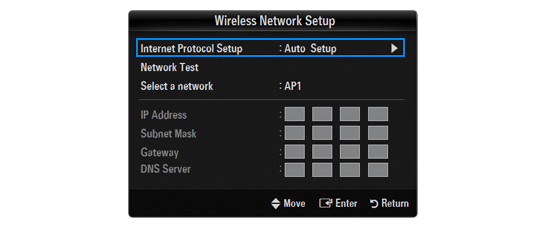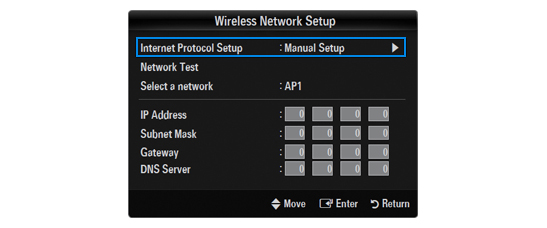|
|
|
STEP 1. LAN connection using DHCP. The procedures to set up an automatic IP (Internet Protocol) address are described below. NOTE: Once an IP address, subnet mask, gateway, and DNS are automatically allocated when DHCP is selected, you do not have to enter them manually.
|
|
STEP 2. LAN connection for a static IP environment. The procedures to set up the network using a static IP address are described below. NOTE: You will have to manually enter the IP address, subnet mask, gateway, and DNS that are provided by your Internet Service Provider (ISP).
|
|
STEP 3. Wireless connection and the network setup. You can connect to the network via wireless through a wireless IP sharer (Access point or router). Connect the Samsung Wireless LAN Adaptor for InfoLive into the USB1 (HDD) or USB2 terminal on the side panel of your TV.
To set up the network, please proceed as follows.
|
|
STEP 4. Network type. Select Cable or Wireless as the method to connect to the network. Please follow the steps below.
|
|
STEP 5. Network setup type: Cable Network Setup – Auto Setup. If you connect the LAN cable and it supports DHCP, the Internet Protocol (IP) settings are automatically configured. Please check if the LAN cable is connected.
|
|
STEP 6. Network setup type: Cable Network Setup – Manual Setup. To connect the TV to the LAN using a static IP address, you must set up the Internet Protocol (IP) manually. Please check if the LAN cable is connected.
NOTE: If the IP address information is unknown, contact your ISP / network provider. If you use a static IP address, you need to connect via Manual Setup, using the static IP information. If connecting using an auto IP, select Auto Setup. |
|
STEP 7. Wireless network setup – Auto Setup. The menu is activated only if the Samsung Wireless LAN Adaptor for InfoLive is connected. If you connect the LAN cable and it supports DHCP, the Internet Protocol (IP) settings are automatically configured. The wireless IP sharer (Access Point or Router) to be connected to this product must support DHCP. Please check the network connectivity as follows.
|
|
STEP 8. Wireless network setup – Manual Setup. The menu is activated only if the Samsung Wireless LAN Adaptor for InfoLive is connected. Please check the network connectivity as follows.
|
|
|
| Copyright@ 1995-2010 SAMSUNG. All rights reserved |